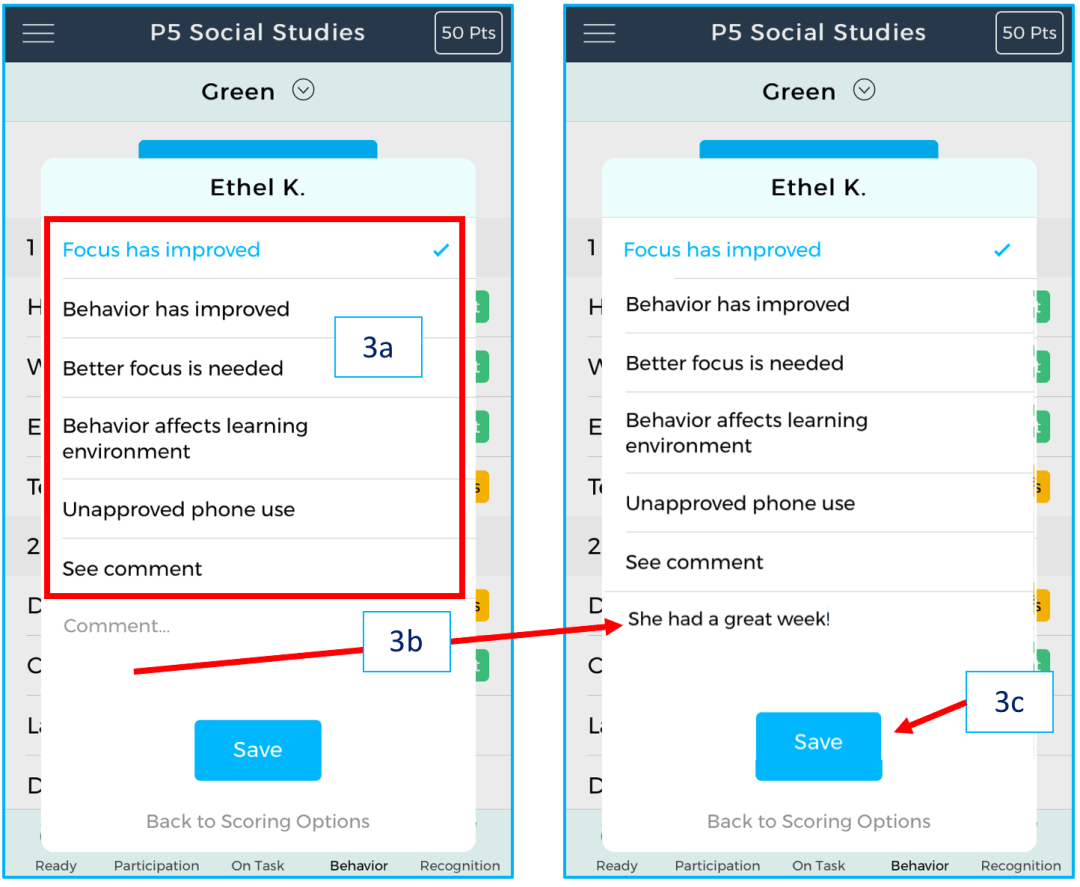<< Back to all articles
How to send a Behavior Comment
Behavior or performance comments can be sent from the Behavior category of the Scoring App to Student Portals. When a comment is sent to a Student’s Portal an email alert will also be sent to any Guardians associated with the student. (See: How to add Guardians to your Student Portal). You may want to delete some comments after a period of time – sign in to your Teacher Dashboard, select a Course, and then the tab “Behavior Comments.”
Steps:
- a) Comments are sent from the Behavior category. b) In the image below the teacher has set the point total to 50 Pts because the behavior scoring is for five-class periods.
- Behavior Comments can only be sent to students who have been scored. To add a comment, select the “Add Comment” button.
- a) Choose one of the comment stems; b) press the “Comment” box to write or dictate a comment; c) press the Save button.
- a) When a comment has been successfully saved, the “Add Comment” button changes to “Comment” and is grayed; b) scores with comments have a dialogue icon on the score button.
Note of caution to Bronze subscribers: Your students do not have Student Portals to receive Behavior Comments. However, if you make “test comments” with the Scoring App they will populate to Student Portals if you later upgrade to either a Silver or Gold plan.